First thing you will need to do is get the fglrx driver from ATI. The best way to enable this is:
1. Enable ATI accelerated graphics driver
System -> Administration -> Restricted Driver Manager
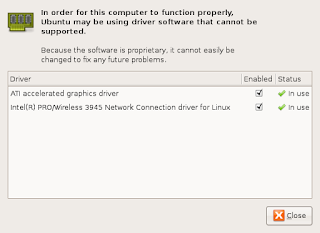 It is recommended that you restart your computer after you "select enable".
It is recommended that you restart your computer after you "select enable".2. Grab the following listing and put it in a file called xgl.desktop
[Desktop Entry]3. sudo cp xgl.desktop /usr/share/xsessions/
Encoding=UTF-8
Name=Xgl
Comment=Start an Xgl Session
Exec=/usr/local/bin/startxgl
Icon=
Type=Application
4. Grab the following listing and put it in a file called startcompiz
#!/bin/bash # # Start beryl-manager within gnome-session # if (( `ps -A -o comm | grep -c '^Xgl$'` == "1" )); then DISPLAY=:1 gnome-settings-daemon & DISPLAY=:1 compiz --replace else echo "${0}: Error: compiz not launched. Xgl not running?" fi5. sudo cp startcompiz /usr/local/bin/
5a. sudo chmod a+x /usr/local/bin/startcompiz
6. Grab the following listing and put it in a file called startxgl
#!/bin/sh
Xgl -fullscreen :1 -ac -br -accel glx:pbuffer -accel xv:pbuffer &
sleep 4
export DISPLAY=:1
exec gnome-session
7. sudo cp startxgl /usr/local/bin/
7a. sudo chmod a+x /usr/local/bin/startxgl
8. sudo apt-get install xserver-xgl
9. System -> Preferences -> Sessions -> New
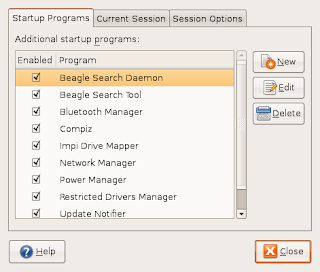
- Name : Compiz
- Command: startcompiz
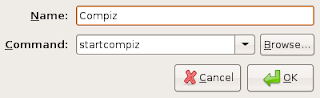
10. You will need to Log Out, then login using the Session : Xgl
You should now have compiz :-)
11. sudo apt-get install gnome-compiz-manager
You find this program under System -> Preferences -> GL Desktop to fine-tune compiz.
15 comments:
Hi nice howto, might want to check the right on those files in /usr/local/bin/ tho
Oops :-) Thanks for the tip - I have ammended the HOWTO
You should sudo those chmod's too...
After switching to the Xgl session, I get to the desktop but everything's distorted. Text is illegible, windows leave blocky trails when dragged... Does anyone have a fix?
Added SUDO - thanks!
it works great, but it makes ubuntu so ugly :-(
It uses defualt debian icons.
If the icons are wrong please make sure you are using the "startcompiz" script. I found that when it calls: "gnome-settings-daemon" the icons are displayed correctly.
wolfman:
I cant make the gnome theme start automatically. please help, email mr._x@shaw.ca
Thanks for putting this up.
You wrote:
If the icons are wrong please make sure you are using the "startcompiz" script. I found that when it calls: "gnome-settings-daemon" the icons are displayed correctly.
How do I check to see if I'm using "startcompiz?
I would recommend checking in System -> Administration -> System Monitor (Processes) if the compiz and gnome-settings-daemon is running.
I have a problem whit the layout and -at- key and other...
somebody have the solution ?
Any idea how to get this to work with KDE? This is the first tutorial that helped me get Compiz running, but Gnome, while nice, does not meet my requirements for a work desktop.
Thanks!
In "startxgl" replace "exec gnome-session" with "exec startkde".
Not to sure about which changes to make in "startcompiz" - perhaps just comment out "gnome-settings-daemon"
Have you tried with Ubuntu 7.10 ?
Yes, it works with 7.10. Thanks for the how-to! I was seriously considering downgrading to an Intel-integrated for a while.
Post a Comment