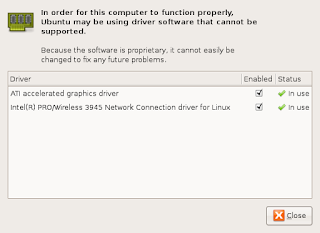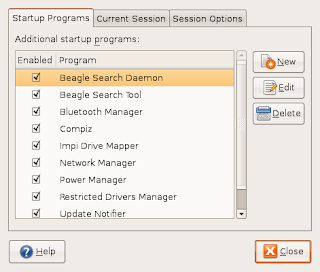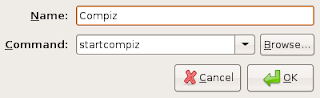After a long struggle I have finally managed to create an easily reproducible method of starting Compiz with ATI X1400 and restricted drivers on Ubuntu 7.04 (Feisty Fawn). Feisty aims to support Compiz via AIGLX (as far as I could tell), the best way to get it running though is through Xgl.
First thing you will need to do is get the fglrx driver from ATI. The best way to enable this is:
1. Enable ATI accelerated graphics driver
System -> Administration -> Restricted Driver Manager
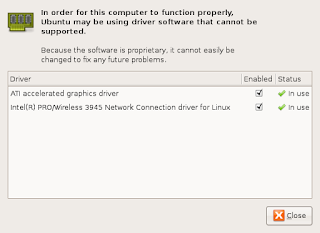
It is recommended that you restart your computer after you "select enable".
2. Grab the following listing and put it in a file called
xgl.desktop[Desktop Entry]
Encoding=UTF-8
Name=Xgl
Comment=Start an Xgl Session
Exec=/usr/local/bin/startxgl
Icon=
Type=Application
3. sudo cp xgl.desktop /usr/share/xsessions/
4. Grab the following listing and put it in a file called
startcompiz
#!/bin/bash # # Start beryl-manager within gnome-session # if (( `ps -A -o comm | grep -c '^Xgl$'` == "1" )); then DISPLAY=:1 gnome-settings-daemon & DISPLAY=:1 compiz --replace else echo "${0}: Error: compiz not launched. Xgl not running?" fi
5.
sudo cp startcompiz /usr/local/bin/
5a. sudo chmod a+x /usr/local/bin/startcompiz
6. Grab the following listing and put it in a file called
startxgl#!/bin/sh
Xgl -fullscreen :1 -ac -br -accel glx:pbuffer -accel xv:pbuffer &
sleep 4
export DISPLAY=:1
exec gnome-session
7.
sudo cp startxgl /usr/local/bin/
7a. sudo chmod a+x /usr/local/bin/startxgl
8.
sudo apt-get install xserver-xgl
9. System -> Preferences -> Sessions -> New
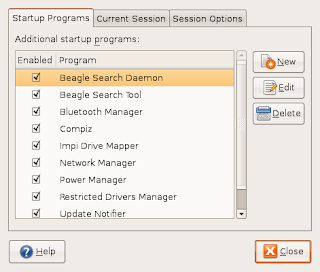
- Name : Compiz
- Command: startcompiz
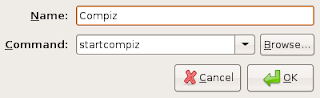
10.
You will need to Log Out, then login using the Session : Xgl
You should now have compiz :-)
11.
sudo apt-get install gnome-compiz-manager
You find this program under System -> Preferences -> GL Desktop to fine-tune compiz.